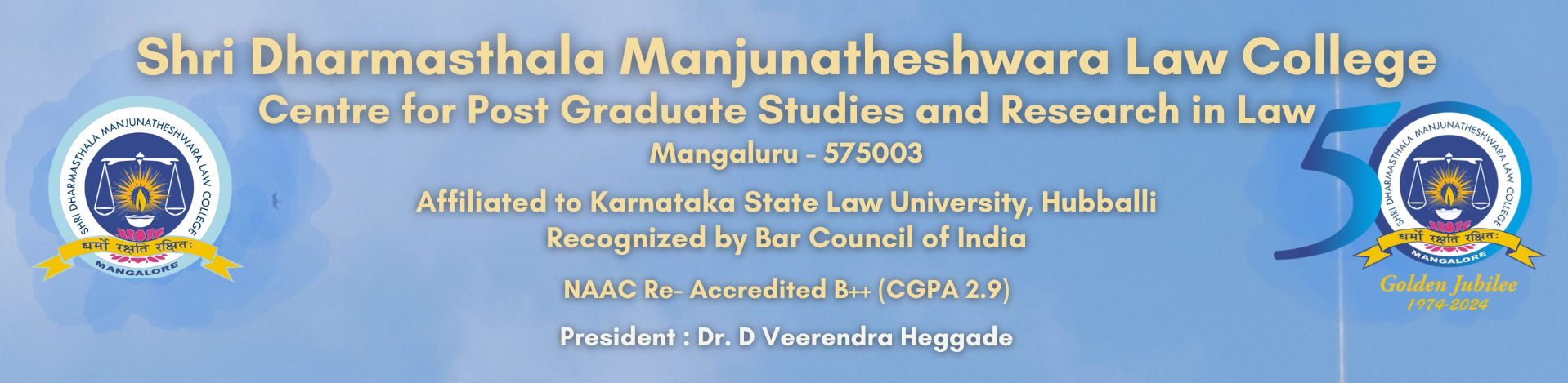Dear Students,
The Steps to Join the Google Classroom:
From a Desktop or Laptop:
Step 1: Open a Web Browser (Chrome/Firefox/Explorer)
Step 2: Open a Search Engine (Google) and search for Google classroom and open the sign in page for Google classroom.
Step 3: Enter the New College Email Id ( ……@sdmlc.ac.in) and click ‘Next’.
Step 4: Enter your Password (the new password generated by student) (please do not forget your password, kindly memorise or note it down) and click ‘Next’.
You are now on your Google Classroom page: Click on ” + ” icon and join a class by entering the class code. (In case your teacher has provided you a class code)
If you’re Teacher has mailed you the Google Classroom link:
1. Open your G-mail Account ( …..@sdmlc.ac.in)
2. Open the Email sent by your teacher and Click on “Join” Icon.
From Your Mobile:
Step 1: In case you have not installed Classroom app, download it from Google Play store or Apple App store.
Step 2: Sign in with the college email id provided.
In case you have already installed Google Classroom app and you are using it through your regular E-mail account.
Step 1: Open Classroom App.
Step 2: Click on the icon with 3 Horizontal lines in the upper left hand corner (displayed as ≡)(known as hamburger menu) which will reveal the menu.
Step 3: Click the email id which is displayed on the top of the Menu, which will prompt for “Add another Account”.
Step 4: Click on “Add another Account”.
Step 5: Enter your New College Email Id and Password.
You are now on your Google Classroom page: Click on ” + ” icon and join a class
by entering the class code. (In case your teacher has provided you a class code)
If you’re Teacher has mailed you the Google Classroom link:
1. Open your G-mail Account
2. Open the Email sent by your teacher and Click on “Join” Icon.