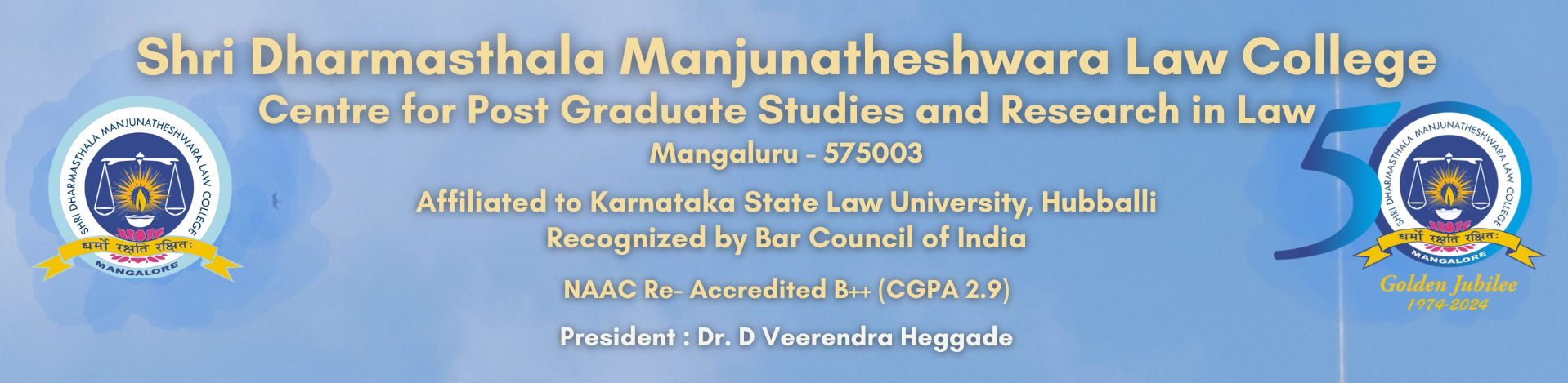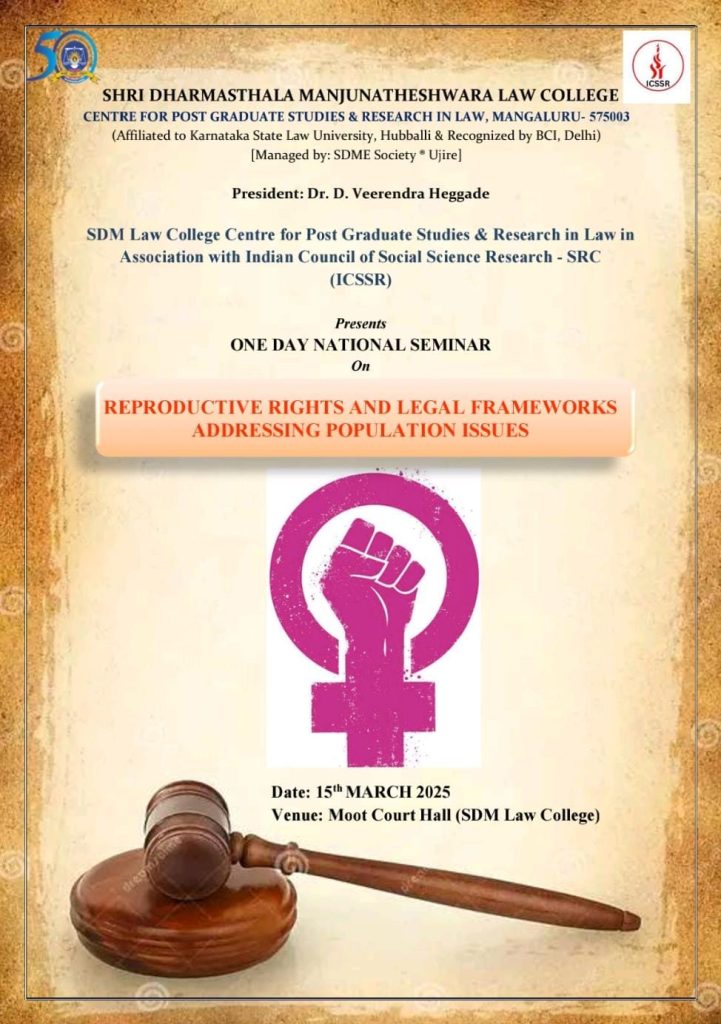National Voters day – Take your pledge
One Day National Seminar on ‘Reproductive Rights And Legal Frameworks Addressing Population Issues’ in association with The Indian Council of Social Science Research (ICSSR) on 15th march 2025
More Information – Click here
Registration – Click here
LLM Selected Candidate List 20/11/2024
Admission 2024-25 : The college has not appointed any agent/agency relating to admission. Admission is based on merit and government reservation policy.
Complaint|Suggestion| Feedback
Admission inquiry for the Academic Year 2024-25

Anti Ragging
UGC-MHRD Notification on Online Learning